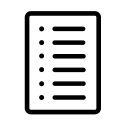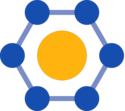This is the root of the help pages. These vary from simple to detailed programming | Help is where I document what I do, and I'm often referencing it -- so there's no shame in using this, though my goal is to make it easy enough for users that they never need to go here. But for editors, developers, and for myself? I need to keep references and documentation. |
~ Aristotle Sabouni
Created: 2021-06-25
|
| 🗒️ Note: |
|---|
| "Wikiwiki" is Hawaiian for "quickly", and that's where Wikipedia got it's name. This name became a bit ironic over time because while from a user PoV (point of view) Wikipedia is "fast enough", from a programming/operations point of view? While the engine is incredibly powerful and versatile, it is actually quite resource intensive and not considered "fast". It is only made fast through scale (lots of machines serving different pages) and "caching", and not because of underlying design efficiency. |
This is a list of various articles/links that help with the writing, editing, administration (or creation) of this site.
Help:Basics
This site is a collection of code/templates built on top of Wikipedia's engine (MediaWiki).
This means if you're familiar with how to Read, Navigate or search Wikipedia (as well as how to write articles using Markdown), many of the features and structures are similar.
However...
This engine goes beyond Mediawiki idea of having files that can include (transclude) pieces of other articles manually. What it does is allows authors to dynamically add lists of articles/fragments/content automatically, based on Templates, Tags and Queries (Categories to auto-include metadata from other articles).
Mediawiki Viewing, Browsing, Searching, and Tracking:
- MediaWiki (MW) is the lower-level engine that powers Wikipedia (the MW engine was spun off as separate effort from the content). This engine drives how text will be organized, displayed, linked and included in other articles. If you stop there (along with sets of rules on how articles should be written), you can create something like a Wikipedia: something that allows many writers and editors to share information about many topics. But I didn't want to stop there.
- Semantic MediaWiki (SMW) was a later effort (supercharger), that was never used by Wikipedia, to augment the engine to allow structured content. Pages are normally just blobs of text (data) that a computer can't do much with but display for reading. Structured data flags discrete elements in each article, so they can be found, displayed and managed (in other pages) more like a database. Key facts, values or dates can be queried and displayed, so some articles (or tables) are built from facts/fragments scattered around the content.
- iGeekCore (IGC) is the templates, forms, data-structures, and rules that let sit on top and extend both MW and SMW into a CMS (Content Managment Solution/System). Not just the engine, but the whole vehicle that someone can use to add, display and share information.
|
|
Help:Article Structure
Forms or Edit Source
We can create articles from a Form (Item is the most common type), just fill out the fields, with the Content and it will create the structure of an article for you. But it helps to know what that structure is if you Edit (or "Edit Source") on an article. I will explain the structure/what it's doing.
- Edit - is a visual editor, and lets you edit the text (copy) more WYSIWG (What You See Is What You Get), but it's trickier to deal with a lot of the tempates and more powerful features of the site.
- Edit Source - is the traditional editor where you see both the text (copy) and the formatting directives (macros/templates) that tell it how it will look. It is less "pretty", but you see all the directives on how something should be formatted.
|
{{+Page_Template}}
Body
{{-Page_Template}} |
Basics Parts
| There's a lot more to the (+)beginning and (-)ending templates. They often have multiple parameters (values) set, that set (Metadata or define how contents will be formatted. The important part is that things wrapped in {{ and }} are special pages (templates), with optional paramaters, that tell the system how the content should be displayed. |
{{+Page_Template}}
<onlyinclude>
Body
</onlyinclude>
{{-Page_Template}} |
- Inclusion tags Some pages include other pages, or parts of them. (This is called "transclusion").
- Since we don't want the entire page included (or you'd have multiple headers and footers on any page that included another page) we wrap text we want to exclude or include with tags to tell the system whether this should be included or not.<
- The most common example is using the <onlyinclude></onlyinclude> tag to hint that only include the stuff between those tags (and ignore/exclude) everything outside of them.
|
Help:Article Body
MediaWiki Editing
Remember, MediaWiki is the engine underneath Wikipedia, so virtually all the rules/techniques for editing applies. 99% of the time, the basics of Markdown is all you'll need. And then you only need a subset of the cheatsheet (things like bold, italic and headers), most of the important and more complex formatting should be handled by the iGeekCore templates. But if you need more, or you want to understand Wikipedia, you can get quite deep/complex into formatting.
- Advanced: Images, Lists, Tables, Categories, Subpages, Managing files, Moving (renaming) a page, Redirects, Protected pages, Templates, Magic words, Namespaces, References, Special pages, External searches, Bots
|
- Help:iGeekCore iGeekCore is just a name for the templates (commands) that empower this website. These are layered with high level and easier to use templates that enable lists, grids, tables (from other articles), or displaying individual items (either local or from other pages).
|
Help:IGeekCore
| 🗒️ Note: |
|---|
| Layered inclusion allows high level information (Summaries) to percolate up and be included in many other articles. While allowing people to drill in and get into more detailed information if they want. |
Templates are commands you can give to do formatting, or include things from another or many other pages.
Format of a command
{{Command|Parameter1|Parameter2|NamedParameter=X}}
- You can use named or or order based variables (parameters). Because of their strengths, we use both.
- Due to MediaWiki design, ordered parameters are more powerful (especially for required parameters) so we use those for the first few parameters.
- But sometimes with optional attributes, and once you get past 2 or 3 parameters (order count gets harder), it's much easier to have labels/named parameters.
|
Command Types
These commands/templates are divided up by:
Lists (or Grids)
These are ways to tell one article to include many other articles (Items).
Examples:
- {{List|Summary|[[Category:Help]]}} -- says, create a (bulleted) List that shows the Title (always) and Summary, for each article that has the Category:Help.
- {{List|Articles|[[Category:Movies]][[Category:Reviews]]}} would show you a list (actually a grid) of Articles that have both Movies and Reviews as their Category (tags). "Articles" is the name of the rectangular display of a page (square) with the title at the top, summary text flowing in a grid / table cell, with an optional image for that page displayed in the upper right corner.
- You can dive into Help:Lists to get a better understanding of all the different formats (ways to display) lists.
|
Items
An Item is way to include one Item (out of a list). Or is also the way that a list can display each Item in the list; a list is 0 or more Items.
Examples:
- {{Item|Summary|[[Help:Article_Structure]]}} -- says, to include the "Help:Article_Structure" page here; the Page Name (Title) as a heading, and then the summary below it.
- {{Item|Article|[[Fantastic_Beasts_(2016)]]}} which would show the Fantastic Beasts review, inline in this page, in the format of an article (rectangular display of a page (square) with the title at the top, summary text flowing in a grid / table cell, with an optional image for that page displayed in the upper right corner).
- You can dive into Help:Items to get a better understanding of all the different formats (ways to display) an item.
|
Fragments
A Fragment is a piece of an article, or a way to display something in an article. The image for an article, a note, table, chart, choice -- these are all parts of an article. (Fragments)
|
Help:Lists
- List Command Format: {{List|Type|Filter|OptionalParameter=X}}
Types
Type defines the formats (from most to least verbose/large) that the list will be displayed in:
- All - This is a list of Pages (that match the filter) that is a Heading (with the page name), a link to the full article, and then all the contents of the article that's between the <onlyinclude></onlyinclude> tags. We also generally use an "/all" suffix on the filter, to differentiate between something that's included in another list and in a full, "show me all" list. [[Category:X/all]] }}
- Articles - Larger Grid of Articles (that match the filter) - rectangular display of a page (square) with the title at the top, Summary text flowing around an optional (upper-right aligned) image beneath that.}}
- ArticlesS - Smaller Grid of Articles (that match the filter) - rectangular display of a page (square) with the title at the top, 1Liner text beneath that.
- Choices - A list of Fragments of type Choice. (A table with left/right or Left/Center/Right columns).
- Summary - A bulleted List that has the Article Name/link (that match the filter), and the Summary of that article.
- 1Liner - A bulleted List that has the Article Name/link (that match the filter), and the 1Liner of that article.
- 3ColH - A 3 Column List that has the Article Name/links (that match the filter)... grouped under a header for each letter.
- 3Col - A 3 Column List that has the Article Name/links (that match the filter)... just alphabetical order.
- Comma - Comma separated List of results (Article Names/links) that match the filter.
Filter
The filter is what Categories will get displayed:
- [[Category:Help]] - will find every Article (Item) that's tagged with [[Category:Help]]
- [[Category:Movies]][[Category:Reviews]] - will find every Article (Item) that's tagged with both [[Category:Movies]] AND [[Category:Reviews]]
- [[Category:Movies]]OR[[Category:Reviews]] - will find every Article (Item) that's tagged with either [[Category:Movies]] OR [[Category:Reviews]]
|
Help:Items
- Item Command Format: {{Item|Type|Filter|OptionalParameter=X}}
Types
Type defines the formats (from most to least verbose/large) that the list will be displayed in:
- All - This embeds all the contents of another article that's between the <onlyinclude></onlyinclude> tags.
- Article - A Grid Display for a Single Article. Rectangular display of a page (square) with the title at the top, Summary text flowing around an optional (upper-right aligned) image beneath that.
- small - Smaller Grid for a Single Article. Rectangular display of a page (square) with the title at the top, 1Liner text beneath that.
- Choice - use List|Choice with the filter being a single article.
- Summary - Article Name/link (that match the filter) and the Summary of that article.
- 1Liner - Article Name/link (that match the filter), and the 1Liner of that article.
Filter
The filter is usually the name of an actual page that you want to include:
- [[Cost_of_Education]] - would find the one article "Cost of Education" and include it in the format specified.
|
Help:Fragments
- Note: {{Note|Content|OptionalAlignment}} - A yellow post it Note display element. This is usually for sidenotes on the article -- like personal opinions that aren't inline, confidence in the material presented, or some interesting tidbit that might be loosely related, but isn't really the point of the article.
- Frame: {{Frame|Content|OptionalAlignment}} - This is just a boxed item. It's stuff that's getting a little outside the point of the article, or asides -- but is still relevant inline. This info has some value, but could easily be edited out of the article.
- Panel: {{Panel|Title|Content|OptionalAlignment}} - This is something that could be the basis of another article. It's a note that's specifically around a subtopic area, and thus has it's own Title.
- FAQ: {{FAQ|Title|Summary|OptionalMore}} - This is a way of displaying bullets -- but it can also have an optional Disclosure Triangle that rockers down more info about the point. It works well where you want to have a tighter point -- but have easily access to more info for the reader, or citations, that are grouped around that bullet item specifically).
|
Help:Editing
|
Here is a bunch of examples of how to do formatting / use templates in this site:
|
Embed
|
This template engine (CMS) allows you to embed indexes of pages, or the contents of an individual page, into another page.
Indexes vary from low density but high information (like all the contents of all pages that match a category), down to high density but low information (like just the title/page name, in a multi-column list).
| 🗒️ Note: |
|---|
| The more information you pull into a page, the longer it takes to build that page. This has caching, which will make reloads faster. But size should still be balanced to keep a nice interactive experience, and users aren't swamped with mega-articles for everthing -- better a summary and a list of examples where they can get more. |
Usage is to default for the high information and low density to reduce numbers of clicks and add value to a page -- you might get all you need from the summary or contents of another article without having to click to that page. But as the page becomes too large (and slow to load) as you have too much information on it, you start reducing the information.
So:
- The highest level is you start with embedding tabs (pages with Category:PageName/tab) and each tab can have various lists, text. Unfortunately, it's not heirarchical -- so a tabs page can't embed a tabs page.
- Then you can embedding the all the contents of all the articles of a type (Show Articles all). This can build a readable article from various sub-articles, and the user can tunnel in for more info. (To control order you use {{DEFAULTSORT:ORDER, Name}}. Obviously, this could have collisions if included in more than one place.
- Instead of many shown this way, you can embed just one article at a time: Show_Article_Summary - this is useful if you want to order the position within a parent article and/or you're intermixing new text with other articles.
- Then you go down to embedding all the pagename + summary of articles as:
- You can also embed just an individual article with:
- Then you go down to embedding a list of title + 1Liner (shorter summary) using:
- An array of small boxes Show_Articles small end with a {{Linebreak}}
- A bulleted list with the title + 1Liner ....
- Then you go down to embedding just the Title (Link) -- in either Show List 3col or Show List 2col format
|
Related Article
{{+Item
|Type=Article
|Image=
|1Liner=
|Summary=
|By=Aristotle Sabouni
|Created=
}}
<onlyinclude>
{{:U.S. Massacres/Seal Beach}}
{{Show Articles|[[U.S. Massacres/Seal Beach]]}}
{{Show Massacres|[[U.S. Massacres/Seal Beach]]}}
</onlyinclude>
{{-Item
|Links=
|Categories=People, U.S. Massacres/Seal Beach
}}
|
SMW-Basics
Help:Porting
| List of articles (videos) on porting from old iGeek to new iGeek:
|
Help:Programming
|
Here is a bunch of examples of how to do the Programming in this site:
|
Help:Removed
These are old things I did, that later got removed. Failed experiments, or cleaner ways to do things were found.
Removed/Subpages - Originally, I used a property Subpages, that was nothing but a list of dependent pages (pages with a category that added it to this list/tab). But why use a separate property and have to have all the conditional text to display it in every template? Just embed the list in the Summary, and keep the code it cleaner.
|
Help:Sandbox
|
This is a scratchpad/sandbox for testing code...
|
Help:Setup
|
List of Extensions, Configurations, and features that need to be installed/configured to create this site.
|
TBD
| List all the articles that have work to be done on them:
|
Template:Table
|
Examples:
- {{Show Table/3Col|[[Category:Political Spectrum]]|Title=[[Political Spectrum]]}}
Table/2Col
Table
| Left Header |
Right Header |
| Left Side |
Right Side |
Table/3Col
Title
| Left Header |
Center Header |
Right Header |
| Left Side |
Center |
Right Side |
|
Help:Templates
|
Templates that I use in the site.
Templates:
Item, List, Show Alt Sheet, Show Articles Contents, Show Articles Summary2, Show Articles all, Show Cite, Show Facts, Show Facts2, Show Humor, Show Latest, Show List, Show List 1Liner, Show List 2col, Show List Bullet, Show List Bullet 1Liner, Show List Bullet 2Liner, Show List Comma, Show List Summary, Show Massacres, Show Massacres List, Show Quote, Show Quote Center, Show Quote Framed, Show Quotes Sheet, Show Sheet, Show Subobjects, Story of us/Template talk:Boilerplate2, Table |
Help:Tips

🔗 More
Main Page
The root of all evil... and the home page for this website.
|
|
|
Tags: Main Page
Cookies help us deliver our services. By using our services, you agree to our use of cookies.